Add a species list
To add a species list, go to Menu/Lists and click on the add-button  on the task bar. Note that loading a species list requires an active network connection.
on the task bar. Note that loading a species list requires an active network connection.
To select a list, you can first choose a country or region and the desired language for the species names. The initial country is determined from your current location, and the initial language is the language that has been configured for the phone:
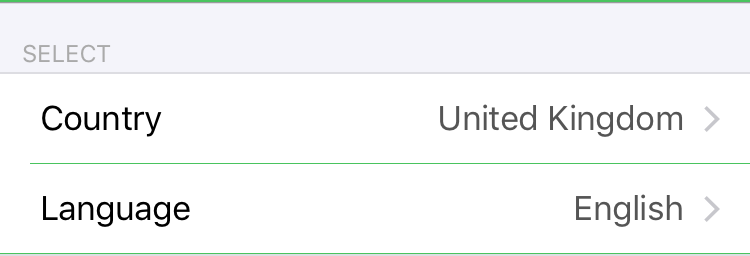
Below you see an overview of the species lists for the chosen country and language, one for each species group:
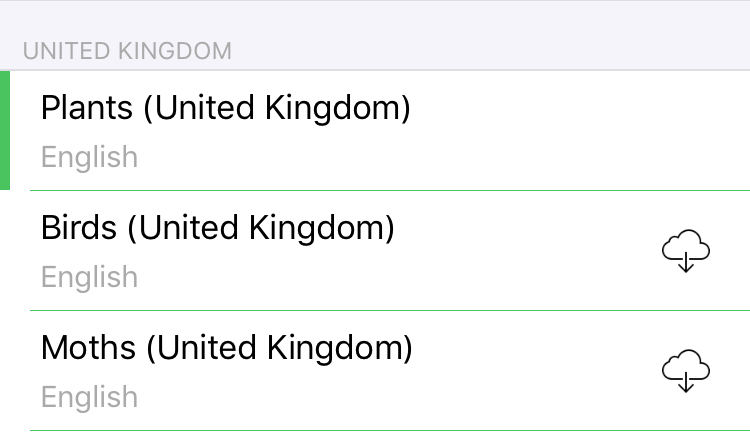
When there is no species list available for a species group, you will get the list of the continent or of the world. All lists already available on the phone are marked with a green margin. All new lists are marked with a download-button. If you click on a new list, this will be loaded. You’ll see a progress indicator. You can cancel the download by clicking on the progress indicator. If you don’t and loading runs to completion, you’ll return automatically to the overview of species lists. The new list is now marked with a green margin, and doesn’t have a download-button anymore.
You can specify which species names you want to see for a species list, only the local name, only the scientific name or both. This setting can be changed anytime after loading a list, see Modify a species list or group.
Over time, new species lists become available on the portal. You can refresh the list that iObs has via Configure species lists.