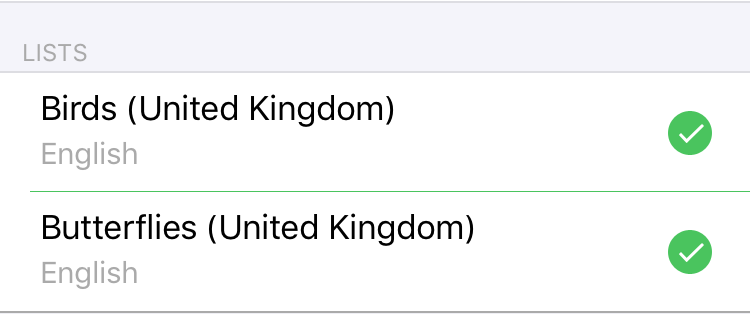Modify a species list or group
To modify a species list or a group of lists, go to Menu/Lists and click on the list of group you want to modify. You can also reach this through the species selector. Click on “Menu/Add”, click on “Select a species”, in the species selector click on “Lists” on the navigation bar. Drag the item corresponding to the list or group you want to modify to the left, and click on “Details” to the right.
You are on the detail screen of a species list or group. This screen is very similar to what you use to add a new list or group. The properties species list, language and region define a list and cannot be changed. If for instance you want to have the same list in a different language, you’ll have to load this as new list.
Preferences
At “Preferences” you can change the display preference of the list. Click on field “Species names” and you will get the name display preference selector:
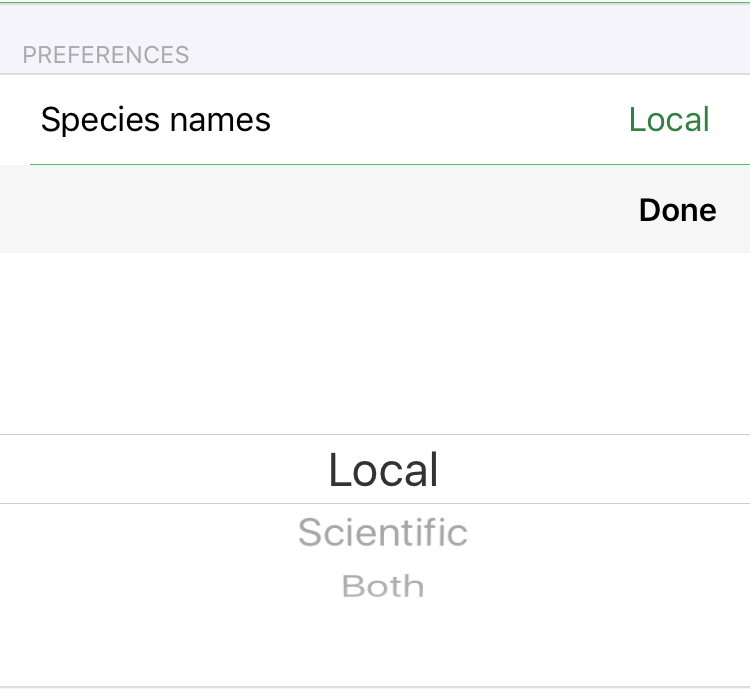
Select the name display option you would like to have and click on “Done”.
Task bar
The task bar of the detail screen looks as follows:

To the left, the date is mentioned that the list or group has been added. For a species list, this is date is updated when you refresh the list. Below the date, the number of species in the list is mentioned. To the right you’ll see a delete-button. When you click on this, you will get asked for conformation to delete the group or list. When you confirm, the delete is performed and you will return to the previous screen.
Modify a species list
To modify a species list, the following options exit:
- Click on field “Species names” to choose another name display preference for this list.
- Click on the refresh-button
 on the navigation bar to retrieve the latest version of the list. This may add or remove species from the list, update taxonomic decisions, change the rarity status, etc.. When you click on refresh, you will see a progress indicator. You can cancel the refresh by clicking on this progress indicator. The download will be interrupted and you will keep the current list. If refresh is successful, the task bar will update the date and number of species.
on the navigation bar to retrieve the latest version of the list. This may add or remove species from the list, update taxonomic decisions, change the rarity status, etc.. When you click on refresh, you will see a progress indicator. You can cancel the refresh by clicking on this progress indicator. The download will be interrupted and you will keep the current list. If refresh is successful, the task bar will update the date and number of species.
Modify a group
For changing a group, the following options exist:
-
Click on the input field labeled “Name” to change the name of the group. Click “Done” on the keyboard bar to indicate you’re done changing the name.
-
Click on field “Species names” to choose another name display preference for this list.
-
Select under “Lists” which species lists are part of this group: