Preferences
You can change a few global settings of iObs in “Menu/Preferences”
Task bar
The task bar offers one option: “Reset”. You can use this to get iObs into initial state. Sometimes this can be necessary to fix problems, but you lose all data and settings. Make sure you have uploaded all observations. If you click the reset-button you get a confirmation question. You can either cancel or proceed with resetting iObs.

Account
Click on “Account” to enter a username and password. This will be validated on-line, so you will need an active network connection. If the account is not validated, you cannot upload observations.
Show tips
In some places in iObs you will get tips. These are shown only once, the first time you will enter a screen or perform some action. If you don’t want to see any tips, you can turn it off using this setting. Per default showing tips is active.
Warn about locked time or position
When you set a custom time or location, then this will be active for all next observations that you enter. This is visible by the blue color of the buttons on the button bar on the input screen. It can happen that you don’t notice this and keep on entering observations on an old time and/or location. Activating this setting causes iObs to warn you against this. If you enter an observation half an hour after setting a custom time and/or position, iObs will show a warning.
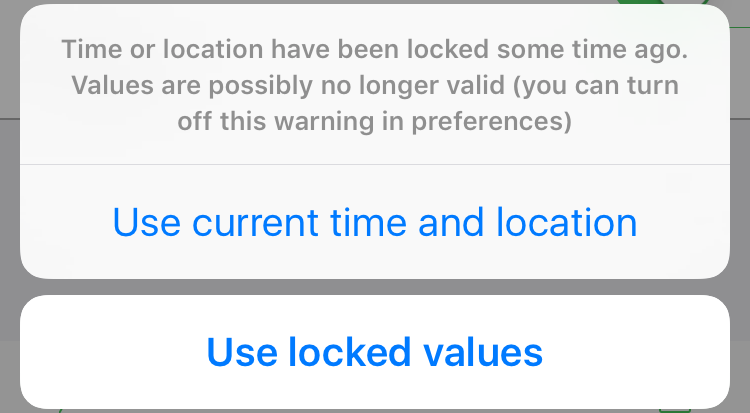
You get the option to either switch back to current time and position, or ignore the warning and keep on using the locked values. In the latter case, iObs will warn you again after another half hour. Per default this warning is active.